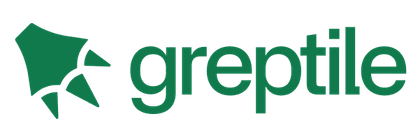Szybki start
Try Vue Online
To quickly get a taste of Vue, you can try it directly in our Playground.
If you prefer a plain HTML setup without any build steps, you can use this JSFiddle as your starting point.
If you are already familiar with Node.js and the concept of build tools, you can also try a complete build setup right within your browser on StackBlitz.
Creating a Vue Application
Prerequisites
- Familiarity with the command line
- Install Node.js version 16.0 or higher
In this section we will introduce how to scaffold a Vue Single Page Application on your local machine. The created project will be using a build setup based on Vite, and allow us to use Vue Single-File Components (SFCs).
Make sure you have an up-to-date version of Node.js installed, then run the following command in your command line (without the > sign):
> npm init vue@latestTo polecenie zainstaluje i uruchomi create-vue, oficjalne narzędzie do tworzenia rusztowań dla projektów Vue. Zostaną wyświetlone podpowiedzi dotyczące wielu opcjonalnych funkcji, takich jak TypeScript i obsługa testów:
✔ Project name: … <nazwa-twojego-projektu>
✔ Add TypeScript? … No / Yes
✔ Add JSX Support? … No / Yes
✔ Add Vue Router for Single Page Application development? … No / Yes
✔ Add Pinia for state management? … No / Yes
✔ Add Vitest for Unit testing? … No / Yes
✔ Add Cypress for both Unit and End-to-End testing? … No / Yes
✔ Add ESLint for code quality? … No / Yes
✔ Add Prettier for code formatting? … No / Yes
Scaffolding project in ./<nazwa-twojego-projektu>...
Done.Jeśli nie jesteś pewien jakiejś opcji, po prostu wybierz Nie, naciskając na razie klawisz Enter. Po utworzeniu projektu postępuj zgodnie z instrukcjami, aby zainstalować zależności i uruchomić serwer dev:
> cd <nazwa-twojego-projektu>
> npm install
> npm run dev
You should now have your first Vue project running! Note that the example components in the generated project are written using the Composition API and <script setup>, rather than the Options API. Here are some additional tips:
- The recommended IDE setup is Visual Studio Code + Volar extension. If you use other editors, check out the IDE support section.
- More tooling details, including integration with backend frameworks, are discussed in the Tooling Guide.
- To learn more about the underlying build tool Vite, check out the Vite docs.
- If you chose to use TypeScript, check out the TypeScript Usage Guide.
Gdy aplikacja będzie gotowa do wysłania na produkcję, wykonaj następujące polecenie:
> npm run build
Spowoduje to utworzenie gotowej do produkcji kompilacji Twojej aplikacji w katalogu projektu ./dist. Przeczytaj Przewodnik wdrożenia produkcyjnego, aby dowiedzieć się więcej o wysyłaniu aplikacji do produkcji.
Using Vue from CDN
You can use Vue directly from a CDN via a script tag:
html
<script src="https://unpkg.com/vue@3/dist/vue.global.js"></script>
Here we are using unpkg, but you can also use any CDN that serves npm packages, for example jsdelivr or cdnjs. Of course, you can also download this file and serve it yourself.
When using Vue from a CDN, there is no "build step" involved. This makes the setup a lot simpler, and is suitable for enhancing static HTML or integrating with a backend framework. However, you won't be able to use the Single-File Component (SFC) syntax.
Using the Global Build
The above link is loading the global build of Vue, where all top-level APIs are exposed as properties on the global Vue object. Here is a full example using the global build:
html
<script src="https://unpkg.com/vue@3/dist/vue.global.js"></script>
<div id="app">{{ message }}</div>
<script>
const { createApp } = Vue
createApp({
data() {
return {
message: 'Hello Vue!'
}
}
}).mount('#app')
</script>
Using the ES Module Build
Throughout the rest of the documentation, we will be primarily using ES modules syntax. Most modern browsers now support ES modules natively, so we can use Vue from a CDN via native ES modules like this:
html
<div id="app">{{ message }}</div>
<script type="module">
import { createApp } from 'https://unpkg.com/vue@3/dist/vue.esm-browser.js'
createApp({
data() {
return {
message: 'Hello Vue!'
}
}
}).mount('#app')
</script>
Notice that we are using <script type="module">, and the imported CDN URL is pointing to the ES modules build of Vue instead.
Enabling Import maps
In the above example we are importing from the full CDN URL, but in the rest of the documentation you will see code like this:
js
import { createApp } from 'vue'
We can teach the browser where to locate the vue import by using Import Maps:
html
<script type="importmap">
{
"imports": {
"vue": "https://unpkg.com/vue@3/dist/vue.esm-browser.js"
}
}
</script>
<div id="app">{{ message }}</div>
<script type="module">
import { createApp } from 'vue'
createApp({
data() {
return {
message: 'Hello Vue!'
}
}
}).mount('#app')
</script>
You can also add entries for other dependencies to the import map - but make sure they point to the ES modules version of the library you intend to use.
Import Map a wsparcie przeglądarek
Import map domyśle jest wspierany w przeglądarkach opartych na Chromium, dlatego podczas nauki zalecamy korzystanie z Chrome lub Edge.
Jeśli używasz Firefoksa, jest ona obsługiwana tylko w wersji 102+ i obecnie musi być włączona poprzez opcję dom.importMaps.enabled w about:config.
Jeśli preferowana przeglądarka nie obsługuje jeszcze map importu, można ją uzupełnić za pomocą es-module-shims.
Notes on Production Use
The examples so far are using the development build of Vue - if you intend to use Vue from a CDN in production, make sure to check out the Production Deployment Guide.
Splitting Up the Modules
Gdy zagłębimy się w przewodnik, może się okazać, że będziemy musieli podzielić nasz kod na osobne pliki JavaScript, aby łatwiej było nimi zarządzać. Na przykład:
html
<!-- index.html -->
<script type="module">
import { createApp } from 'vue'
import MyComponent from './my-component.js'
createApp(MyComponent).mount('#app')
</script>
js
// my-component.js
export default {
data() {
return { count: 0 }
},
template: `<div>count is {{ count }}</div>`
}
If you directly open the above index.html in your browser, you will find that it throws an error because ES modules cannot work over the file:// protocol. In order for this to work, you need to serve your index.html over the http:// protocol, with a local HTTP server.
To start a local HTTP server, first install Node.js, and then run npx serve from the command line in the same directory where your HTML file is. You can also use any other HTTP server that can serve static files with correct MIME types.
Być może zauważyłeś, że szablon importowanego komponentu jest wklejony jako łańcuch JavaScript. Jeśli używasz VSCode, możesz zainstalować rozszerzenie es6-string-html i poprzedzać łańcuchy komentarzem /*html*/, aby uzyskać dla nich kolorowanie składni.
Using Composition API without a Build Step
Many of the examples for Composition API will be using the <script setup> syntax. If you intend to use Composition API without a build step, consult the usage of the setup() option.
Kolejne kroki
Jeśli pominąłeś Wprowadzenie, zdecydowanie zalecamy przeczytanie go przed przejściem do reszty dokumentacji.